TRANSLATION NOTES: Please read some comments at the end of this post.
Global Mapper is one of those rare programs that are worth very little to pirate and for that reason tend to go unnoticed. What I’m going do in this exercise I’ve done with other programs before:
- With Bentley Site… it took me a while, because there are no tutorials
- With AutoCAD Civil 3D… indeed it took me great work (*), but finally I got it.
- With Softdesk 8… I loved it, a pity that it used only dwg 14 files.
- With Manifold GIS… easy, but there is not much more
- With ArcGIS… practical but requires 3D Analyst
- With ContouringGE… can be done, but it’s a luck and just with Google Earth DEM
It’s funny, with Global Mapper is done just in 3 steps:
1. Import data
File / open generic ASCI text files. It’s a surprise knowing the number of formats this program accepts, including dgn V8. In this case I am using a file with .xyz extension
Then we choose only bring data points, not lines. As input, asks if we want to assign georeference when it comes to files that do not; this is very well done, even let us apply settings by default to one we use very often.
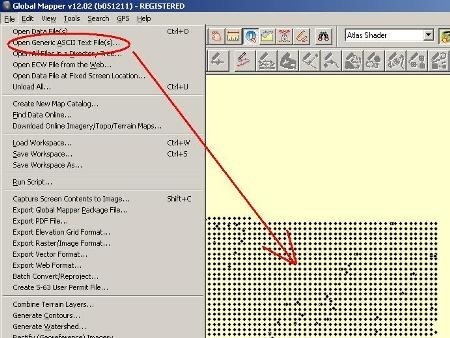
2. Generate the digital model
Here only is selected in the layers’ layer the points file we have imported, we make right button click and choose the option Create elevation grid from vector data.

3. Generate the contour
To do this, it’s selected File > Generate Contours.

It couldn’t be so simple. To show it in 3D, just press a button and in a click is exaggerated or decreased z elevation; while with other programs this tends to be another complexity.

Global Mapper is a great program, it doesn’t do everything but what it does is achieved very easily. Although its interface management is rather complicated and its help is quite poor, the tutorials that are out there have been built by users.
… I spent a while looking how to change that annoying yellow background … is done from the menu: view > background color….
TRANSLATION NOTES
(*) Me dio lata: It took me great job to do something.
 Autocad Software, Bentley Microstation, Gis Google Earth, Gis System Geomate Provides Services For Complete Gis Software And Solutions, Autocad Software, Autocad Courses, Bentley Microstation, Microstation Software, Gis Google Earth, Open Source Gis And More.
Autocad Software, Bentley Microstation, Gis Google Earth, Gis System Geomate Provides Services For Complete Gis Software And Solutions, Autocad Software, Autocad Courses, Bentley Microstation, Microstation Software, Gis Google Earth, Open Source Gis And More.