Happens that if we have a file with lots of information, for example a dgn with 70 layers (levels), in some moment we split it removing some levels to put them in another layer, results that the original file remains the same size. Even we can erase all data and remains the same, although it has no enabled the history.
In this case, I have a map that had almost all information of a county, measuring 17 MB. I deleted almost everything but still measure the same size.
With Microstation.
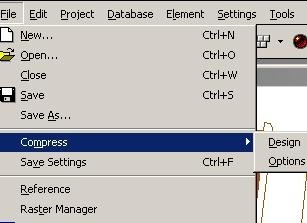 What some people do is to open a new file, called the map for reference and copies it via Fence or exports it with Fence File. The disadvantage of this method is that it may be loosen the historic in case it has being been used, it can also be missed things that were configured in the file via settings / design file.
What some people do is to open a new file, called the map for reference and copies it via Fence or exports it with Fence File. The disadvantage of this method is that it may be loosen the historic in case it has being been used, it can also be missed things that were configured in the file via settings / design file.
So the best way is to give a purgative, the term was coined by friends in a course because this process is called Purge in AutoCAD.
This is done with File / compress. In the Options selection is set what it’s expected to eliminate, including unused levels, line styles, text styles, blocks (cells), etc.

Once chosen, it is applied Compress and that’s all, my 17 MB file got down to just 1 MB. It also erased some objects that seem like ghosts that are seen on the map but can not be touched.
It is possible to configure in Workspace / preferences, and in the Operation option, so that when you leave Microstation it compress the file.

With AutoCAD
File > Drawing utilities > Purge
Here’s a benefit option, which displays the items that can not be cleaned, and give a reason why. To select them, you must use the Ctrl key.
 Autocad Software, Bentley Microstation, Gis Google Earth, Gis System Geomate Provides Services For Complete Gis Software And Solutions, Autocad Software, Autocad Courses, Bentley Microstation, Microstation Software, Gis Google Earth, Open Source Gis And More.
Autocad Software, Bentley Microstation, Gis Google Earth, Gis System Geomate Provides Services For Complete Gis Software And Solutions, Autocad Software, Autocad Courses, Bentley Microstation, Microstation Software, Gis Google Earth, Open Source Gis And More.