This was released as a necessary practice in the Microstation and  Manifold recent course I taught, here I present the summary of how:
Manifold recent course I taught, here I present the summary of how:
I have an image download from Google Earth that I had georeferenced and want to cut it based on a polygon that represents the extension of the urban perimeter of a human settlement. Then I want to merge it with a grey scale image I have, that has lower resolution but should be a single image keeping the colors to the front.
![]() In this case I’ll use Microstation Descartes, which is equivalent to AutoCAD Raster Design or what we knew as Overlay. If there are not visible Descartes tools it should be done “tools / toolboxes” and there the panel “Descartes raster Control” must be turned on.
In this case I’ll use Microstation Descartes, which is equivalent to AutoCAD Raster Design or what we knew as Overlay. If there are not visible Descartes tools it should be done “tools / toolboxes” and there the panel “Descartes raster Control” must be turned on.
1.Cut the image based on the polygon.
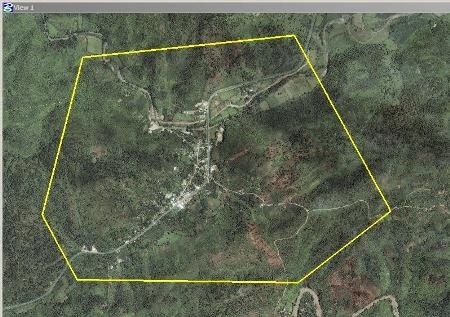
Once I have the polygon, I use the “corridor images” command; it asks me the cut polygon so I select it by clicking over yellow shape.
Then when doing a second click, a screen is displayed that asks me:
- Which of the reference images I want to cut
- The target path
- Image format
- If I want transparency in cut leftovers
- And the output pixel size.
 By default it put to me the pixels size which has the image but I can change them.
By default it put to me the pixels size which has the image but I can change them.
![]() Then appears a message in the corner informing that it is processing and at the end the reference image is displayed. In the result it can be seen that has been cut the image color and the rest is transparent so I can see the image in grayscale back.
Then appears a message in the corner informing that it is processing and at the end the reference image is displayed. In the result it can be seen that has been cut the image color and the rest is transparent so I can see the image in grayscale back.

2. Merging both images
Now what I want is for both images convert into one, so I make a shape of the area I want to merge, and use the “merge images” button. It asks me the same as in the previous command, except that in this case I do not show any pictures each, but rather the “average” option to choose both.
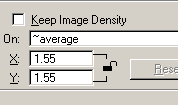 And ready gentlemen, look how wonderful, it has made an image with both.
And ready gentlemen, look how wonderful, it has made an image with both.
Ah, to do this, there is no need to have a Descartes or Microstation license, since the disc which Bentley sends if you enter their page in the Select CD option gives you 15 minutes… what I have done has cost me 11.
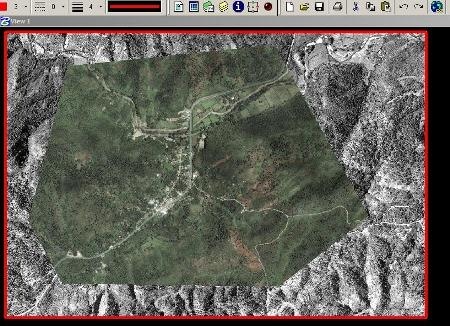
 Autocad Software, Bentley Microstation, Gis Google Earth, Gis System Geomate Provides Services For Complete Gis Software And Solutions, Autocad Software, Autocad Courses, Bentley Microstation, Microstation Software, Gis Google Earth, Open Source Gis And More.
Autocad Software, Bentley Microstation, Gis Google Earth, Gis System Geomate Provides Services For Complete Gis Software And Solutions, Autocad Software, Autocad Courses, Bentley Microstation, Microstation Software, Gis Google Earth, Open Source Gis And More.