I had previously talked about BitCAD, which is an economical alternative to AutoCAD, with a very aggressive advertising and that just now has launched its 6.5 version with 3D capabilities.
Every day more and more companies are forced to abandon the pirating practice because international agreements are making that more Governments become involved in the copyright protection, as well as private institutions supervise compliance.
I am aware that these applications will never reach the full potential of AutoCAD or MicroStation, but I also believe that these alternatives should be promoted because they are fully functional; I am so convinced of this that I decided to open a new category under the IntelliCAD line. In this review, I’m doing a comparison between AutoCAD 2008 and BitCAD, regarding the data construction, with an emphasis on the commands availability.
The construction data bar
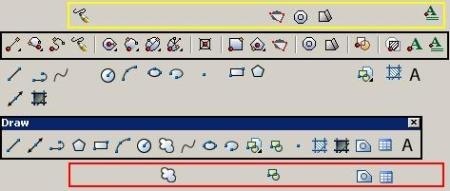
The top image represents a comparison of the drawing bar between AutoCAD 2008 and BitCAD 6.5. Commands are almost the same, with some differences; in the bar between both menus I have placed equivalents. BitCAD groups line and xline in a single icon, also boundary task with the pline command
AutoCAD’s more options than BitCAD: We refer to the block command, which in BitCAD has only the option to insert but to create it you must go to the Tools menu, also the region command which is in the Modify menu.
Apparently AutoCAD has more commands which do not seem to exist in BitCAD such as: Cloud and Table.
BitCAD’s more options than AutoCAD: We refer to the Donut, wipeout and mtext commands; to activate them in AutoCAD we must go to the Drawmenu.
Apparently there aren’t in AutoCAD freehand and plane commands, the latter is quite similar to solid, but BitCAD has its own solid in the 3D objects menu.
Grouped commands
One of the best features which BitCAD has is that this toolbar commands already bring other options, so that from a command you can deploy possible alternatives. This is quite similar to MicroStation’s functionality. With AutoCAD these drop-down menus can also be built, but BitCAD already brings them by default.
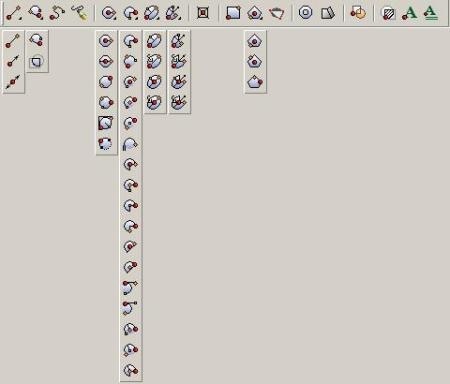
Thus, the 18 button bar has 32 extra ones, becoming in 50 direct commands. Not that there are no commands in AutoCAD, but there it requires a necessary step to enable such alternative, usually by selecting the command and then applying mouse’s right button.
Very successful indeed, this way of the second command option being available from the first click.
Contextual menus
Also, when a command is activated, the command’s third option, known as contextual menu is available with one click. Equally, this feature is taken from Microstation, intending to be available with one click; and once the command ends, the panel disappears.
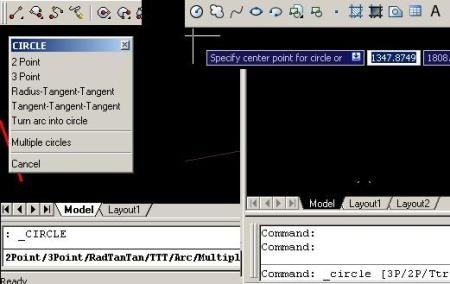
In AutoCAD’s case, it requires a step further, with the mouse’s right button click to see context options. Both show below the command line options in order to use the keyboard.
It is valuable to rescue that AutoCAD in these versions has integrated contextual floating line near the pointer; however that BitCAD solution seems for us very appropriate to avoid using the right button of the mouse or the keyboard.
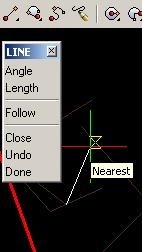 This feature also simplifies operation and combination of commands; so putting a basic example:
This feature also simplifies operation and combination of commands; so putting a basic example:
The command line, in AutoCAD only serves to create lines, waiting for the click on origin/destination points or the order on the keyboard; while BitCAD context menu activates the following options:
- Angle with which we save having to write the annoying @
- Follow which integrated with the lengthen command, allows to continue in the direction of the previous line
- Length, with which you can enter the distance called by the lengthen command
- Undo / redo command, these require the use of the keyboard or mouse’s right-click.
- And from the third point, it is enabled Close functionality, so as to close the first point indicated, without being a Pline.
Text commands execution
Here the commands work the same in both programs, including recognizing the same commands and shortcuts
Conclusion
Definitely, BitCAD data construction is more efficient because it requires fewer steps. It is clear that AutoCAD users gain practice in combining keyboard, mouse, and the Esc key, but if you try an expert for both programs, doing the same job, it would be interesting to know how many fewer commands run the one who’s using BitCAD. In time, it could be equal, but in performance it is clear that the brain’s effort of one of them is more exhausting, especially if they were five technical drawers working 8 hours, after 4 weeks of work we could believe there was better performance in those who had in brain less saturated.
At the end of this first round, BitCAD wins the battle with just 10% of budget, in another post we will see other similarities, because I think it seems a viable alternative for a company that believes that AutoCAD is not available for all operators and has taken the right way towards not hacking.
BitCAD 6.5 version includes 3D, for a price less than 400 euros, if a company bought a computer for $ 700 or more, I think it’s able to buy one of these licenses. Definitely, many people do not use BitCAD because they don’t know about it, but the 30-day version is fully functional for testing.

This is not a sponsored post ![]()
 Autocad Software, Bentley Microstation, Gis Google Earth, Gis System Geomate Provides Services For Complete Gis Software And Solutions, Autocad Software, Autocad Courses, Bentley Microstation, Microstation Software, Gis Google Earth, Open Source Gis And More.
Autocad Software, Bentley Microstation, Gis Google Earth, Gis System Geomate Provides Services For Complete Gis Software And Solutions, Autocad Software, Autocad Courses, Bentley Microstation, Microstation Software, Gis Google Earth, Open Source Gis And More.