In the previous two lessons we saw how to import and customize points. Now we want to do an alignment from the points marked as stations.
Create the polyline
To do this, we use the polyline command and at the same time using the snap command to nodes. We go from the initial to the final station.
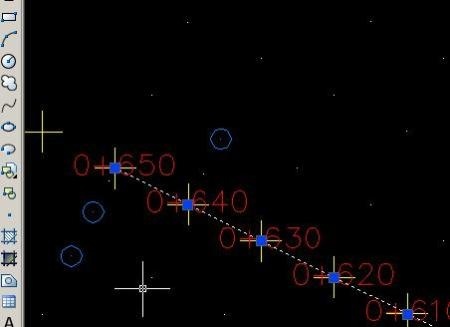
Creating the alignment
So we say “alignment / create alignment from polyline”
Then we played the polyline and a panel is lifted to us, but right now we merely give a name to the alignment. We call it “Street Mel Zelaya”
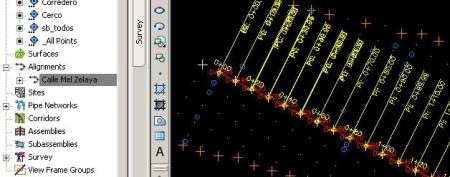
And there you have it my friends.
Ah, do you want to create a surface?
Right click on surface, new and well you can call it “Surface Hugo Chavez”
Now apply right-click in “definition / point groups” and say that all these points are those that form the surface.
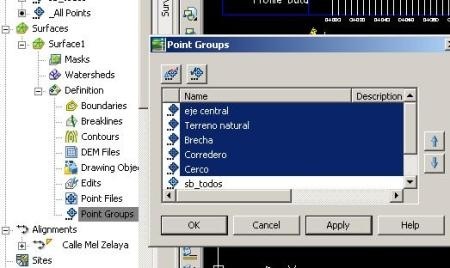
Well, we still are there after I’m confusing the composure. Try for a while to create profiles from the alignments and on the created surface.

 Autocad Software, Bentley Microstation, Gis Google Earth, Gis System Geomate Provides Services For Complete Gis Software And Solutions, Autocad Software, Autocad Courses, Bentley Microstation, Microstation Software, Gis Google Earth, Open Source Gis And More.
Autocad Software, Bentley Microstation, Gis Google Earth, Gis System Geomate Provides Services For Complete Gis Software And Solutions, Autocad Software, Autocad Courses, Bentley Microstation, Microstation Software, Gis Google Earth, Open Source Gis And More.