The AutoCAD educational versions are fully functional for both students and teachers. To download AutoCAD, you must follow the following steps:
-
Access the AutoDesk website.
 Enter your account or create a new one.
Enter your account or create a new one.
You must choose the download link for the educational version:
https://www.autodesk.com/education/free-software/autocad
In this case, I am selecting the license I need for personal use.
It selects which version is required to download.
In my case I am indicating AutoCAD2018, for Windows 64 bits, in English language.
Then you need to accept the service terms and the system will let you know that the download is ready.

2. Download AutoCAD
Once the download starts, it will download a small file, in my case called

AutoCAD_2018_English_Win_32_64bit_Trial_en-us_Setup_webinstall.exe.
When activating the executable, there will be a screen showing the program downloading, so you have to wait a few minutes. It is suggested to use Wifi connection because the size is 4 GB. When finished, the install button will be activated.
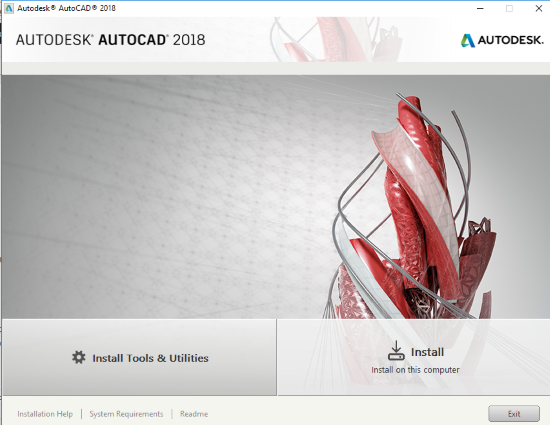
By mail you will receive a license confirmation, where it is indicated that you can install it on two computers, with a useful time of 3 years.
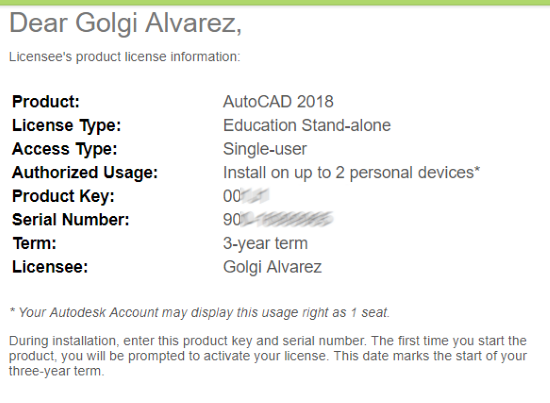
3. AutoCAD 2018 Requirements
The requirements for AutoCAD 2018 are those that are listed in the following table:
| System requirements for AutoCAD 2018 | |
| Operating system | § Microsoft® Windows® 7 SP1 (32-bit & 64-bit)
§ Microsoft Windows 8.1 with KB2919355 (32-bit and 64-bit) update § Microsoft Windows 10 ( only 64-bit ) |
| Type of CPU | 32-bit: 1 gigahertz (GHz) or higher 32-bit (x86) processor
64-bit: 1 gigahertz (GHz) or higher 64-bit (x64) processor |
| Memory | 32-bit: 2 GB (4 GB recommended)
64-bit: 4 GB (8 GB recommended) |
| Screen resolution | Coventional Monitors:
1360 x 768 (1920 x 1080 recommended) with True Color High resolution monitors and 4K : Resolutions until 3840 x 2160 supported by Windows 10, 64 bits with video card memory capacity. |
| Video card | Video card Monitor adapter with 1360 x 768 capacity, True Color and DirecctX 9 functionality. DirectX 11 compatibility is recommended |
| Disk space | Installation 4.0 GB |
| Browser | Windows Internet Explorer® 11 or higher |
| Network | Deployment through the Deployment Wizard.
The license server and all workstations that will run applications dependent on network licenses must execute the TCP / IP protocol. Or, Microsoft® or Novell TCP / IP protocol stacks are acceptable. The main login in the workstations can be Netware or Windows. In addition to the supported operating systems for the application, the license server will run in the Windows Server® 2012, Windows Server 2012 R2, and Windows 2008 R2 Server editions. Citrix® XenApp ™ 7.6, Citrix® XenDesktop ™ 7.6. |
| Device | Windows compatible mouse device |
| Scanning table | Compatibility with WINTAB |
| Device (DVD) | Download or installation with DVD |
| ToolClips Media Player | Adobe Flash Player v10 or higher |
| .NET Framework | .NET Framework Version 4.6 |
 Autocad Software, Bentley Microstation, Gis Google Earth, Gis System Geomate Provides Services For Complete Gis Software And Solutions, Autocad Software, Autocad Courses, Bentley Microstation, Microstation Software, Gis Google Earth, Open Source Gis And More.
Autocad Software, Bentley Microstation, Gis Google Earth, Gis System Geomate Provides Services For Complete Gis Software And Solutions, Autocad Software, Autocad Courses, Bentley Microstation, Microstation Software, Gis Google Earth, Open Source Gis And More.